Mattermost
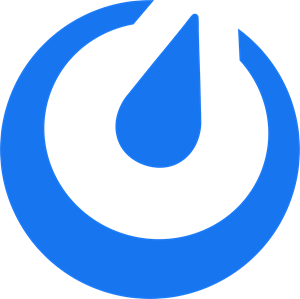

Setup
Prerequisites
- A Netdata Cloud account
- Access to the Space as an Admin
- The Space needs to be on a paid plan
- You need to have permissions on Mattermost to add new integrations.
Mattermost Server Configuration
- In Mattermost, go to Product menu > Integrations > Incoming Webhook
- If you don't have the Integrations option, incoming webhooks may not be enabled on your Mattermost server or may be disabled for non-admins. They can be enabled by a System Admin from System Console > Integrations > Integration Management. Once incoming webhooks are enabled, continue with the steps below.
- Select Add Incoming Webhook and add a name and description for the webhook.
- Select the channel to receive webhook payloads, then select Add to create the webhook
- You will end up with a webhook URL that looks like
https://your-mattermost-server.com/hooks/xxx-generatedkey-xxx, copy it in order to add it to your integration configuration in the Netdata Cloud UI
For more details please check Incoming webhooks for Mattermost.
Netdata Configuration
- Click on the Space settings cog (located above your profile icon)
- Click on the Alerts & Notifications tab
- Click on the + Add configuration button
- Add the Mattermost Integration
- A modal will be presented to you to enter the required details to enable the integration:
- Notification settings
- Configuration name (optional): A name for your configuration in order to easily refer to it
- Rooms: A list of Rooms for which you want to be notified
- Notifications: The notification types you want to receive
- Integration configuration
- Webhook URL: URL provided on Mattermost for the channel you want to receive your notifications
- Notification settings
Do you have any feedback for this page? If so, you can open a new issue on our netdata/learn repository.