Netdata Mobile App
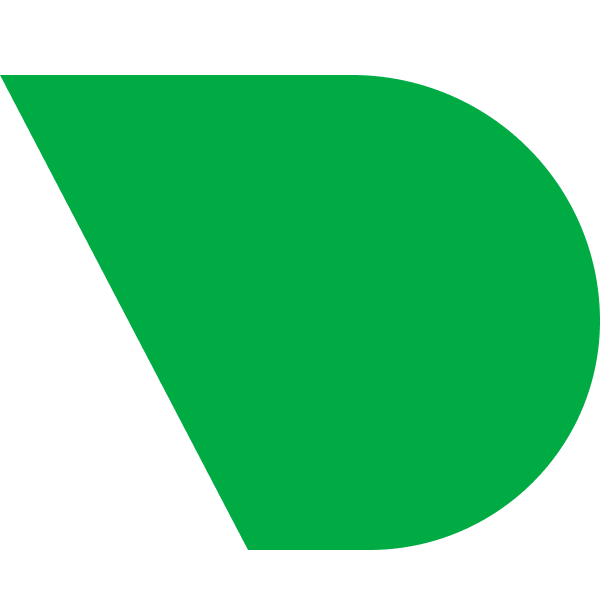

Setup
Prerequisites
- A Netdata Cloud account
- You need to have the Netdata Mobile App installed on your Android or iOS phone.
Netdata Mobile App Configuration and device linking
In order to login to the Netdata Mobile App
- Download the Netdata Mobile App from Google Play Store or the iOS App Store
- Open the App and Choose your Sign-in option
- Email Address: Enter the email address of your registered Netdata Cloud account and click on the verification link received by email on your mobile device.
- Sign-in with QR Code: Scan the QR code from the Netdata Cloud UI under Profile Picture --> Settings --> Notifications --> Mobile App Notifications --> Show QR Code
Netdata Configuration
After linking your device, enable the toggle for Mobile App Notifications under the same settings panel.
Do you have any feedback for this page? If so, you can open a new issue on our netdata/learn repository.