Minecraft
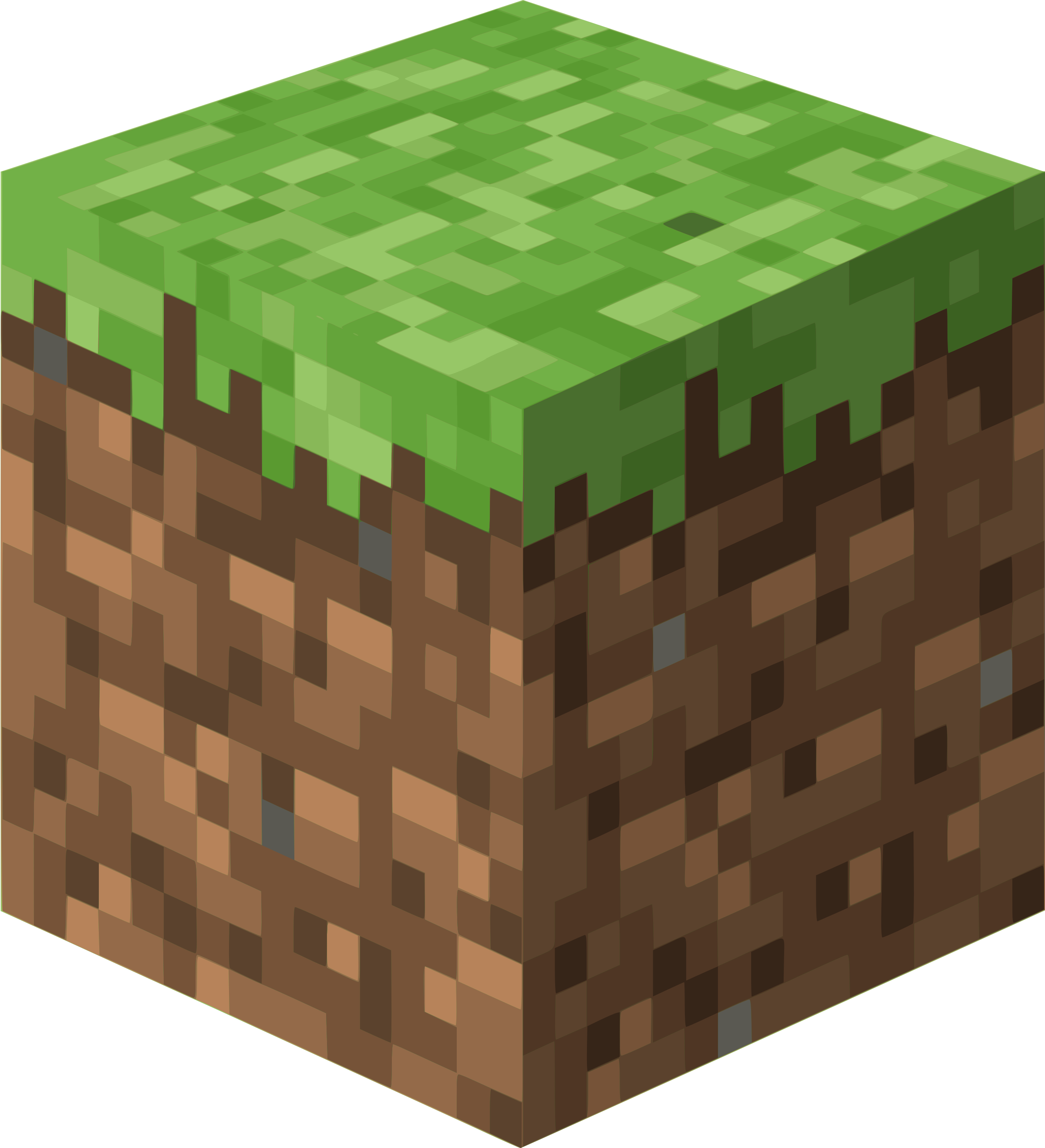
Plugin: go.d.plugin Module: prometheus

Overview
Track Minecraft server metrics for efficient game server management and performance.
Metrics are gathered by periodically sending HTTP requests to Minecraft Exporter.
This collector is supported on all platforms.
This collector supports collecting metrics from multiple instances of this integration, including remote instances.
Default Behavior
Auto-Detection
By default, it detects instances running on the local host by trying to connect to known ports that are allocated to exporters.
Limits
The default configuration for this integration does not impose any limits on data collection.
Performance Impact
The default configuration for this integration is not expected to impose a significant performance impact on the system.
Metrics
This collector has built-in grouping logic based on the type of metrics.
| Metric | Chart | Dimension(s) | Algorithm |
|---|---|---|---|
| Gauge | for each label set | one, the metric name | absolute |
| Counter | for each label set | one, the metric name | incremental |
| Summary (quantiles) | for each label set (excluding 'quantile') | for each quantile | absolute |
| Summary (sum and count) | for each label set | the metric name | incremental |
| Histogram (buckets) | for each label set (excluding 'le') | for each bucket | incremental |
| Histogram (sum and count) | for each label set | the metric name | incremental |
Untyped metrics (have no '# TYPE') processing:
- As Counter or Gauge depending on pattern match when 'fallback_type' is used.
- As Counter if it has suffix '_total'.
- As Summary if it has 'quantile' label.
- As Histogram if it has 'le' label.
The rest are ignored.
Alerts
There are no alerts configured by default for this integration.
Setup
You can configure the prometheus collector in two ways:
| Method | Best for | How to |
|---|---|---|
| UI | Fast setup without editing files | Go to Nodes → Configure this node → Collectors → Jobs, search for prometheus, then click + to add a job. |
| File | If you prefer configuring via file, or need to automate deployments (e.g., with Ansible) | Edit go.d/prometheus.conf and add a job. |
UI configuration requires paid Netdata Cloud plan.
Prerequisites
Install Exporter
Install Minecraft Exporter by following the instructions mentioned in the exporter README.
Configuration
Options
The following options can be defined globally: update_every, autodetection_retry.
Config options
| Group | Option | Description | Default | Required |
|---|---|---|---|---|
| Collection | update_every | Data collection interval (seconds). | 10 | no |
| autodetection_retry | Autodetection retry interval (seconds). Set 0 to disable. | 0 | no | |
| Target | url | Target endpoint URL. | yes | |
| timeout | HTTP request timeout (seconds). | 10 | no | |
| Filters | selector | Time series selector (filter). | no | |
| Limits | max_time_series | Global time series limit. If an endpoint returns more time series than this, the data is not processed. | 2000 | no |
| max_time_series_per_metric | Per-metric time series limit. Metrics with more time series than this are skipped. | 200 | no | |
| Customization | fallback_type | Fallback type rules for untyped metrics. | no | |
| label_prefix | Optional prefix added to all labels of all charts. Labels will be formatted as prefix_name. | no | ||
| HTTP Auth | username | Username for Basic HTTP authentication. | no | |
| password | Password for Basic HTTP authentication. | no | ||
| bearer_token_file | Path to a file containing a bearer token (used for Authorization: Bearer). | no | ||
| TLS | tls_skip_verify | Skip TLS certificate and hostname verification (insecure). | no | no |
| tls_ca | Path to CA bundle used to validate the server certificate. | no | ||
| tls_cert | Path to client TLS certificate (for mTLS). | no | ||
| tls_key | Path to client TLS private key (for mTLS). | no | ||
| Proxy | proxy_url | HTTP proxy URL. | no | |
| proxy_username | Username for proxy Basic HTTP authentication. | no | ||
| proxy_password | Password for proxy Basic HTTP authentication. | no | ||
| Request | method | HTTP method to use. | GET | no |
| body | Request body (e.g., for POST/PUT). | no | ||
| headers | Additional HTTP headers (one per line as key: value). | no | ||
| not_follow_redirects | Do not follow HTTP redirects. | no | no | |
| force_http2 | Force HTTP/2 (including h2c over TCP). | no | no | |
| Virtual Node | vnode | Associates this data collection job with a Virtual Node. | no |
selector
This option allows you to filter out unwanted time series. Only metrics matching the selector will be collected.
- Logic: (pattern1 OR pattern2) AND !(pattern3 or pattern4)
- Pattern syntax: selector.
- Option syntax:
selector:
allow:
- pattern1
- pattern2
deny:
- pattern3
- pattern4
fallback_type
This option allows you to process Untyped metrics as Counter or Gauge instead of ignoring them.
- Metric name pattern syntax: shell file name pattern.
- Option syntax:
fallback_type:
counter:
- metric_name_pattern1
- metric_name_pattern2
gauge:
- metric_name_pattern3
- metric_name_pattern4
via UI
Configure the prometheus collector from the Netdata web interface:
- Go to Nodes.
- Select the node where you want the prometheus data-collection job to run and click the ⚙ (Configure this node). That node will run the data collection.
- The Collectors → Jobs view opens by default.
- In the Search box, type prometheus (or scroll the list) to locate the prometheus collector.
- Click the + next to the prometheus collector to add a new job.
- Fill in the job fields, then click Test to verify the configuration and Submit to save.
- Test runs the job with the provided settings and shows whether data can be collected.
- If it fails, an error message appears with details (for example, connection refused, timeout, or command execution errors), so you can adjust and retest.
via File
The configuration file name for this integration is go.d/prometheus.conf.
The file format is YAML. Generally, the structure is:
update_every: 1
autodetection_retry: 0
jobs:
- name: some_name1
- name: some_name2
You can edit the configuration file using the edit-config script from the
Netdata config directory.
cd /etc/netdata 2>/dev/null || cd /opt/netdata/etc/netdata
sudo ./edit-config go.d/prometheus.conf
Examples
Basic
Note: Change the port of the monitored application on which it provides metrics.
A basic example configuration.
jobs:
- name: local
url: http://127.0.0.1:9090/metrics
Read metrics from a file
An example configuration to read metrics from a file.
Config
# use "file://" scheme
jobs:
- name: myapp
url: file:///opt/metrics/myapp/metrics.txt
HTTP authentication
Note: Change the port of the monitored application on which it provides metrics.
Basic HTTP authentication.
Config
jobs:
- name: local
url: http://127.0.0.1:9090/metrics
username: username
password: password
HTTPS with self-signed certificate
Note: Change the port of the monitored application on which it provides metrics.
Do not validate server certificate chain and hostname.
Config
jobs:
- name: local
url: https://127.0.0.1:9090/metrics
tls_skip_verify: yes
Multi-instance
Note: When you define multiple jobs, their names must be unique. Note: Change the port of the monitored application on which it provides metrics.
Collecting metrics from local and remote instances.
Config
jobs:
- name: local
url: http://127.0.0.1:9090/metrics
- name: remote
url: http://192.0.2.1:9090/metrics
Troubleshooting
Debug Mode
Important: Debug mode is not supported for data collection jobs created via the UI using the Dyncfg feature.
To troubleshoot issues with the prometheus collector, run the go.d.plugin with the debug option enabled. The output
should give you clues as to why the collector isn't working.
-
Navigate to the
plugins.ddirectory, usually at/usr/libexec/netdata/plugins.d/. If that's not the case on your system, opennetdata.confand look for thepluginssetting under[directories].cd /usr/libexec/netdata/plugins.d/ -
Switch to the
netdatauser.sudo -u netdata -s -
Run the
go.d.pluginto debug the collector:./go.d.plugin -d -m prometheusTo debug a specific job:
./go.d.plugin -d -m prometheus -j jobName
Getting Logs
If you're encountering problems with the prometheus collector, follow these steps to retrieve logs and identify potential issues:
- Run the command specific to your system (systemd, non-systemd, or Docker container).
- Examine the output for any warnings or error messages that might indicate issues. These messages should provide clues about the root cause of the problem.
System with systemd
Use the following command to view logs generated since the last Netdata service restart:
journalctl _SYSTEMD_INVOCATION_ID="$(systemctl show --value --property=InvocationID netdata)" --namespace=netdata --grep prometheus
System without systemd
Locate the collector log file, typically at /var/log/netdata/collector.log, and use grep to filter for collector's name:
grep prometheus /var/log/netdata/collector.log
Note: This method shows logs from all restarts. Focus on the latest entries for troubleshooting current issues.
Docker Container
If your Netdata runs in a Docker container named "netdata" (replace if different), use this command:
docker logs netdata 2>&1 | grep prometheus
Do you have any feedback for this page? If so, you can open a new issue on our netdata/learn repository.