AI-Powered Alert Troubleshooting
Overview
When an alert fires, you can use AI to generate a detailed troubleshooting report that analyzes whether the alert requires immediate action or is just noise. The AI examines your alert's history, correlates it with thousands of other metrics across your infrastructure, and provides actionable insights—all within minutes.
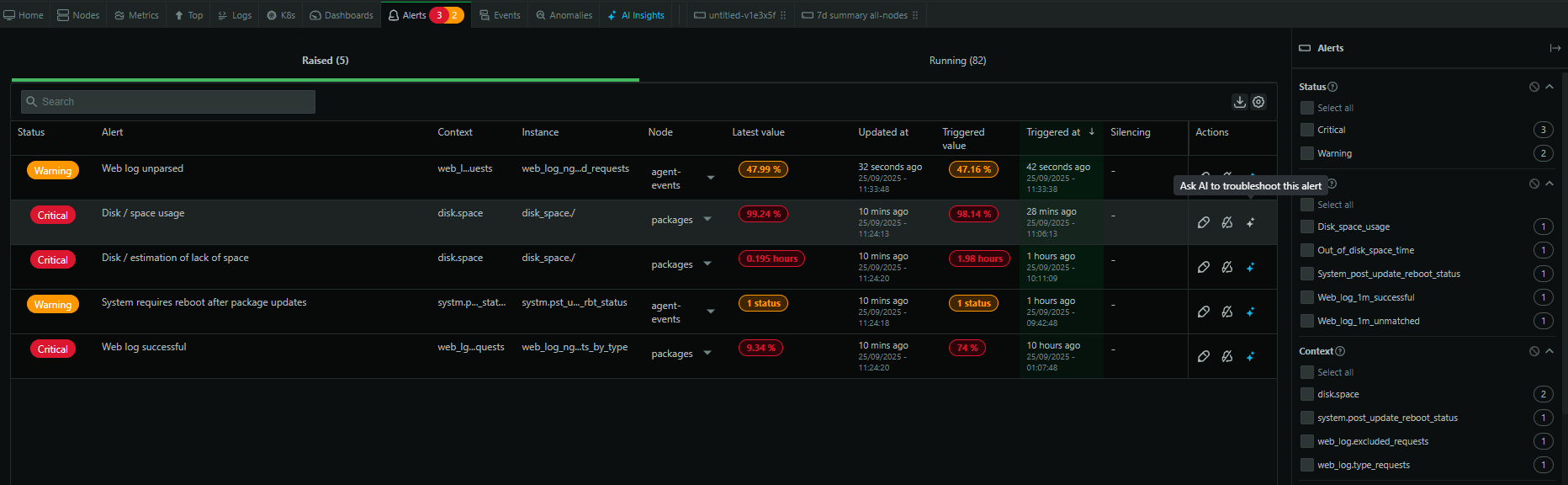
Key Benefits
- Save hours of manual investigation - Skip the initial data collection and correlation work
- Reduce alert fatigue - Quickly identify false positives versus legitimate issues
- Get actionable guidance - Receive specific next steps based on the analysis
- Start from insight, not zero - Begin troubleshooting with a comprehensive baseline analysis
How It Works
The AI troubleshooting engine performs three key analyses when you trigger an investigation:
- Alert Analysis - Examines the alert's history and underlying metric behavior to determine if it's a transient false positive or legitimate issue
- Correlation Discovery - Scans thousands of metrics and log patterns across your infrastructure to identify what else was behaving abnormally at the same time
- Root Cause Hypothesis - Provides a summary of findings and suggests likely root causes, pointing you to the most relevant metrics or dimensions
Starting an Alert Investigation
You can trigger AI troubleshooting in three ways:
From the Alerts Tab
Click the "Ask AI" button next to any active or recent alert.
From the Insights Tab
- Navigate to the Insights tab
- Select "Alert Troubleshooting" from the investigations section
- Choose any recent alert from the dropdown menu
From Alert Notifications
When you receive an alert email, click the "Troubleshoot with AI" link to automatically start the investigation.
Understanding Your Report
Reports typically generate in 1-2 minutes. Once complete:
- The report appears in your Alerts tab
- A copy is saved in the Insights tab under "Investigations"
- You receive an email notification with the analysis summary
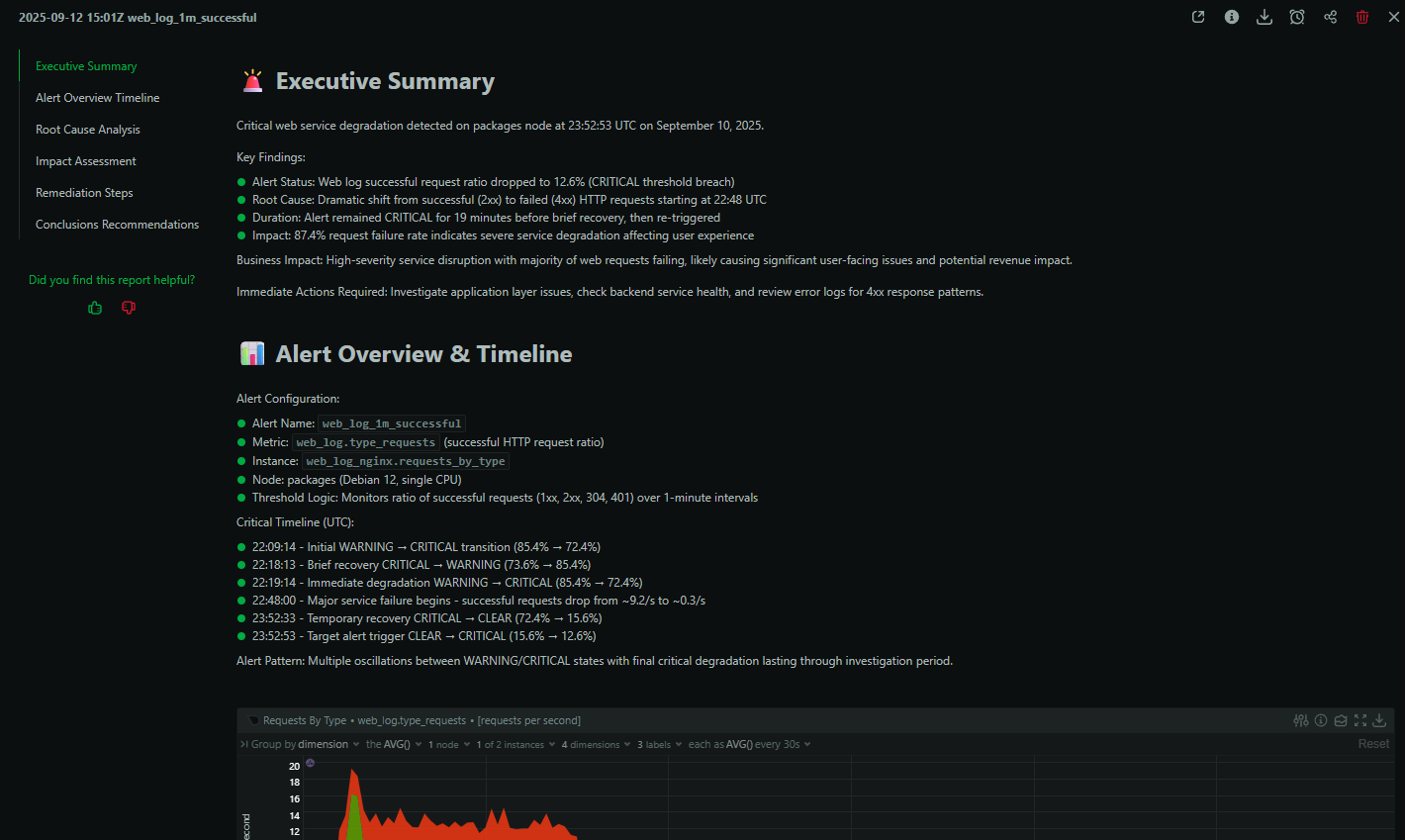
Access and Availability
- Generally available in Netdata Cloud (Business and Free Trial)
- Eligible Spaces receive 10 free AI runs per month; additional usage via AI Credits
Track AI credit usage from Settings → Usage & Billing → AI Credits.
Do you have any feedback for this page? If so, you can open a new issue on our netdata/learn repository.