Okta SSO
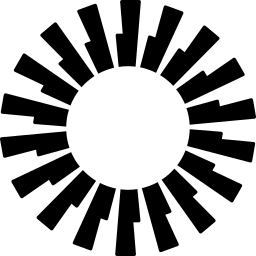
Integrate your organization's Okta account with Netdata to better manage your team's access controls to Netdata Cloud.

Setup
Prerequisites
- An Okta account
- A Netdata Cloud account
- Access to the Space as an administrator
- Space needs to be on the Business plan or higher
Setting up Okta
Steps needed to be done on Okta Admin Portal:
- Click on Applications tab and choose to Browse App Catalogue
- Find Netdata's preconfigured app for easy setup and click Add Integration
- Give the app, that will be in your apps dashboard, the preferred Application label and click Next to move to the Sign-On options tab
- In the Sign-On Options all the values we expect are already filled and no additional data is required
- Click Done. You are able to go back and edit any fields later if need be
- Go to the Assignments tab and enter the People or Group assignments as per your organization’s policies
Netdata Configuration Steps
- Click on the Space settings cog (located above your profile icon)
- Click on the Authentication tab
- On the Okta SSO card, click on Configure
- Fill in the required credentials, you get them from Okta Admin Portal:
- Issuer URL you can get it from your profile icon on top, e.g.
https://company-name.okta.com - Client ID you can get it from General tab on application you configured on Okta
- Client Secret you can get it from General tab on application you configured on Okta
- Issuer URL you can get it from your profile icon on top, e.g.
SP-initiated SSO
If you start your authentication flow from Netdata sign-in page please check these steps.
Do you have any feedback for this page? If so, you can open a new issue on our netdata/learn repository.