Scheduled Investigations
Automate recurring custom analyses by scheduling your own investigation prompts. Great for weekly health checks, monthly cost reviews, and SLO conformance reporting.
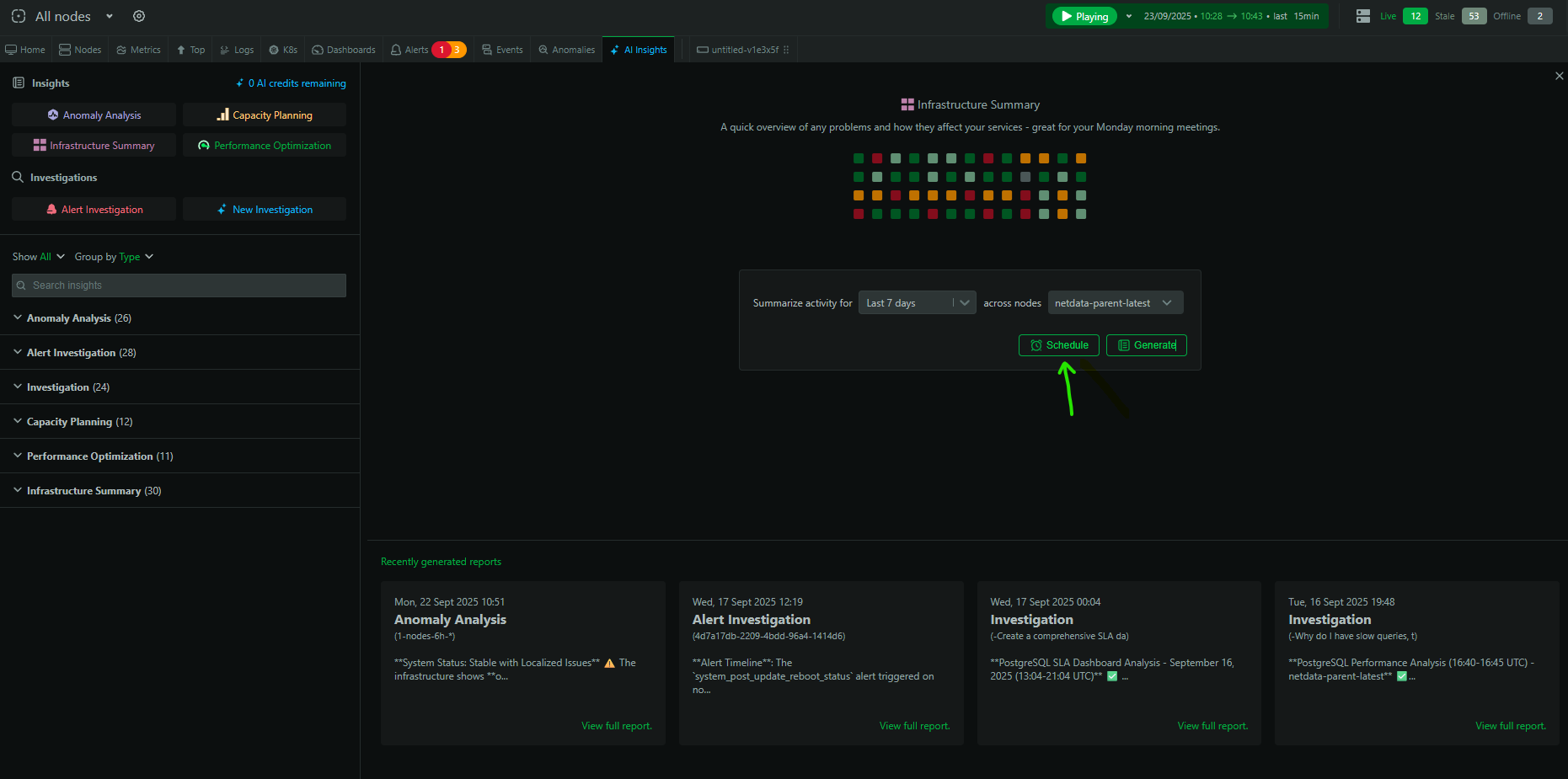
How to schedule
- Go to the
Insightstab →New Investigation - Enter your prompt and set scope/time window
- Click
Scheduleand choose cadence (daily/weekly/monthly) - Confirm recipients (email) and save
At the scheduled time, Netdata AI runs the investigation and delivers the report to your email and the Insights tab.
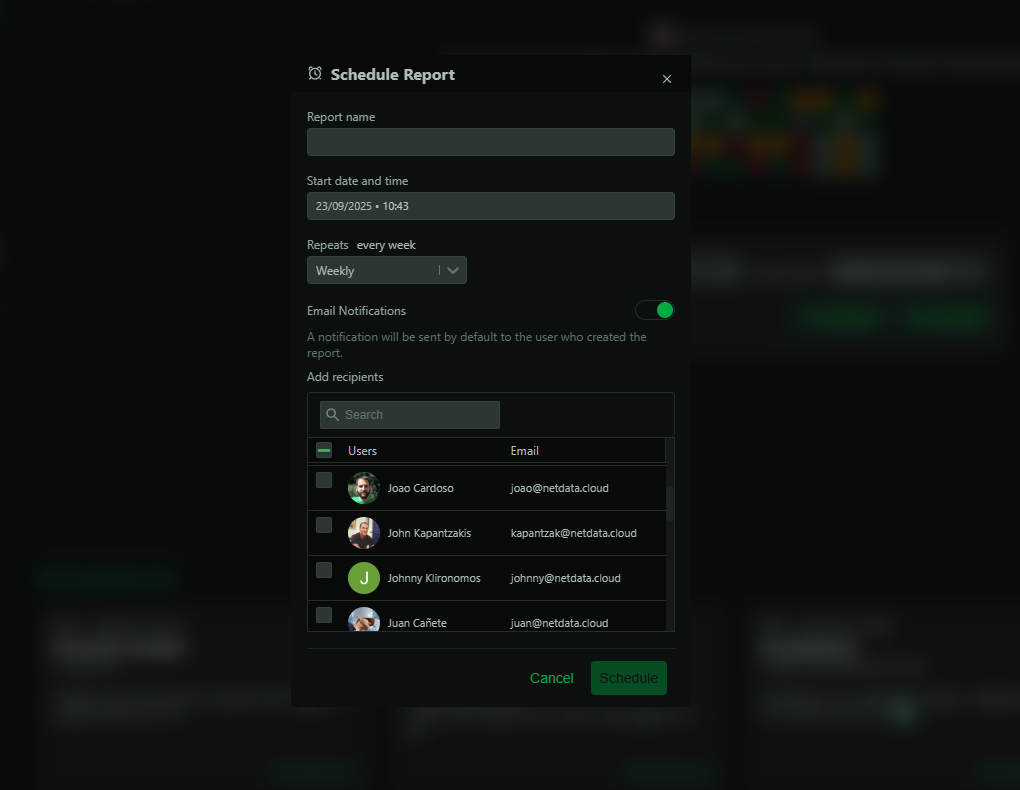
Examples
Weekly health check
Prompt:
Generate a weekly infrastructure summary for services A, B, C. Include major incidents,
anomalies, capacity risks, and recommended follow‑ups.
Monthly optimization review
Prompt:
Analyze performance regressions and right‑sizing opportunities over the past month for
our Kubernetes workloads in room X. Prioritize actions by potential impact.
SLO conformance
Prompt:
Generate an SLO conformance report for 'user-auth' (99.9% uptime, p95 latency <200ms)
and 'payment-processing' (99.99% uptime, p95 <500ms) for the last 7 days. Include
breaches, contributing factors, and remediation recommendations.
Manage schedules
- Edit, pause, or delete schedules from the Insights tab
- Scheduled runs consume AI credits when they execute
Availability and credits
- Available on Business and Free Trial plans
- 10 free AI runs/month on eligible Spaces; additional usage via AI Credits
Do you have any feedback for this page? If so, you can open a new issue on our netdata/learn repository.