Scheduled Reports
Automate your reporting workflow. Scheduled AI reports let you run Insights and Investigations on a recurring cadence and deliver the results automatically—turning manual, repetitive work into a hands‑off process.
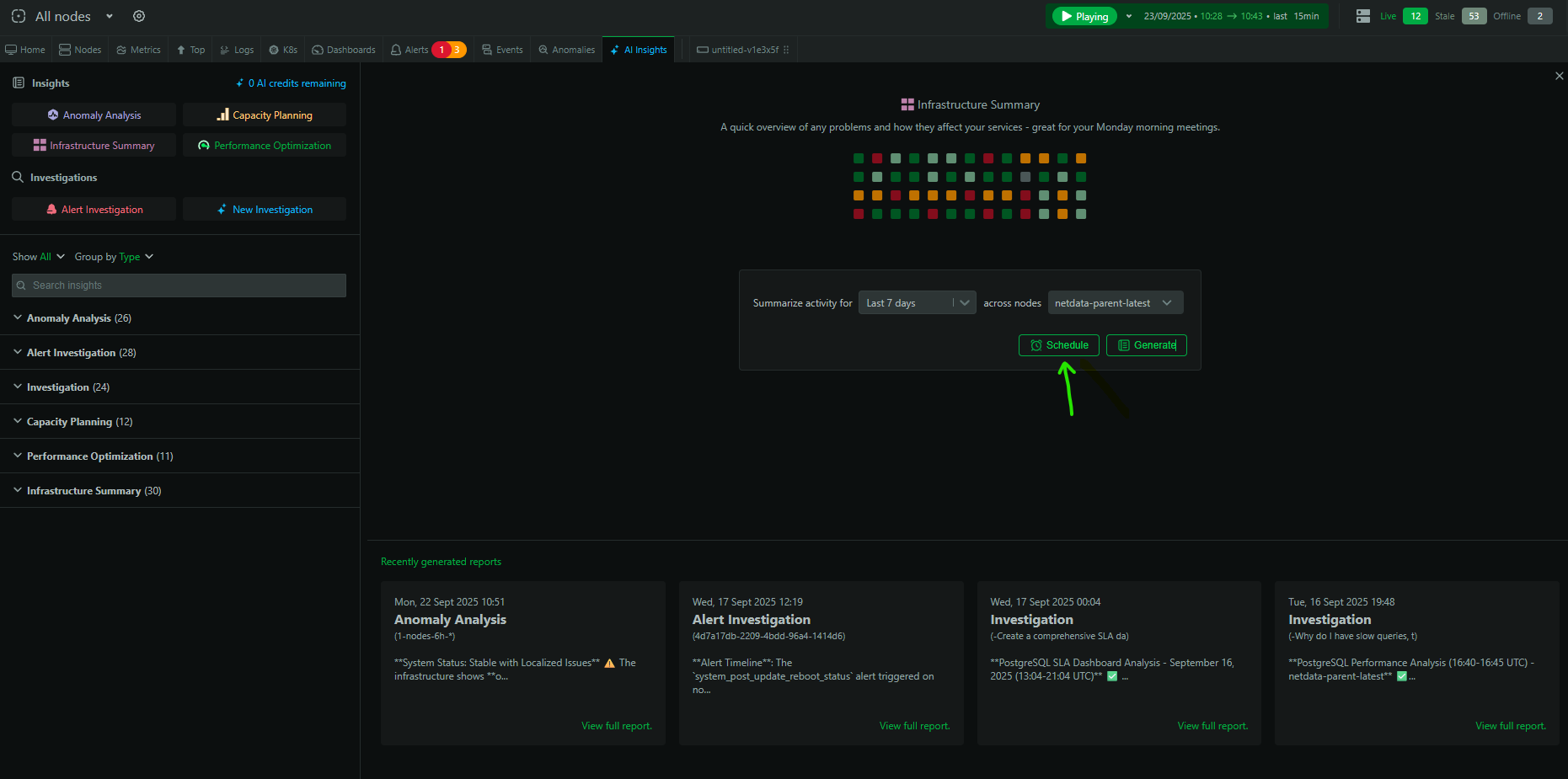
What you can schedule
- Any pre‑built Insight: Infrastructure Summary, Performance Optimization, Capacity Planning, Anomaly Analysis
- Custom Investigations (your own prompts and scope)
How to schedule a report
- Go to the
Insightstab in Netdata Cloud - Pick an Insight type or click
New Investigation - Configure the time range and scope
- Click
Schedule(next toGenerate) - Choose cadence (daily/weekly/monthly) and time
At the scheduled time, Netdata AI runs the report and delivers it to your email and the Insights tab.
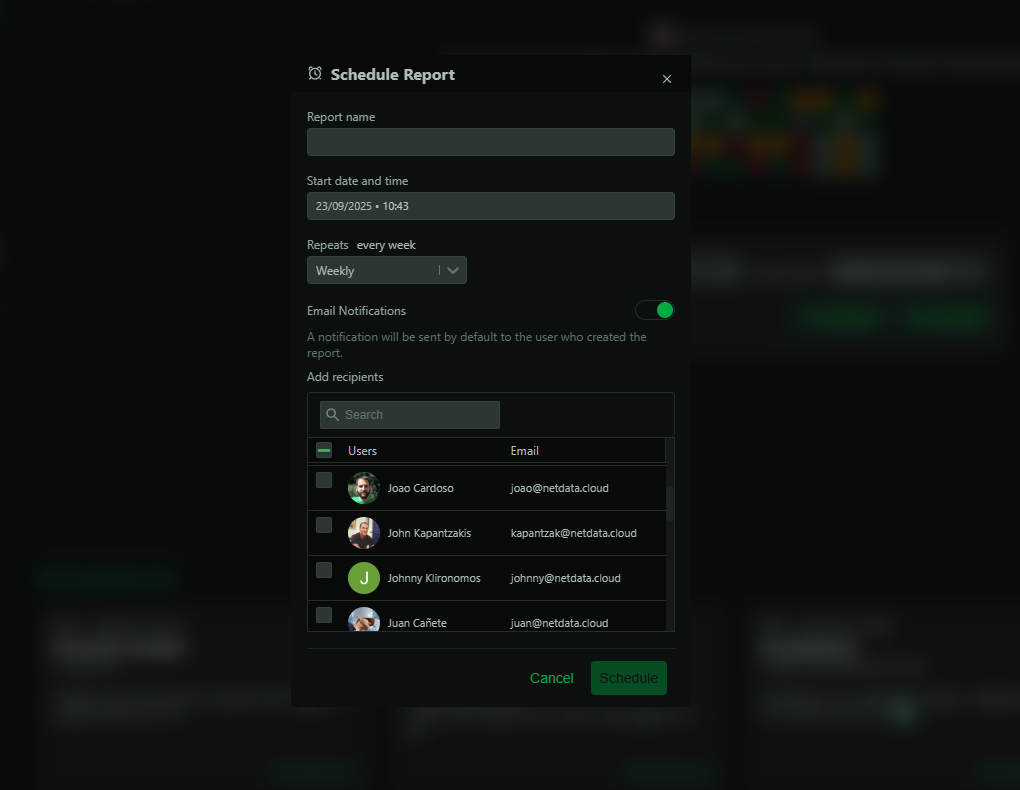
Example setups
Weekly infrastructure health
- Type: Infrastructure Summary
- Time range: Last 7 days
- Schedule: Mondays 09:00
Monthly performance optimization
- Type: Performance Optimization
- Time range: Last month
- Schedule: 1st of each month 10:00
Automated SLO conformance
- Type: New Investigation
- Prompt: Generate SLO conformance for services X and Y with targets …
- Schedule: Mondays 10:00
Managing schedules
- View, pause, or edit schedules from the Insights tab
- Scheduled runs consume AI credits when they execute
Availability and usage
- Available to Business and Free Trial plans
- Each scheduled run consumes 1 AI credit (10 free/month on eligible plans)
Tips
- Start with weekly summaries to establish a baseline
- Schedule targeted reports for critical services or high‑cost areas
- Use schedules to feed regular Slack/email updates and leadership briefs
Do you have any feedback for this page? If so, you can open a new issue on our netdata/learn repository.